DistroSea: A Fun Way to Try Linux Distros Without Installing Anything
- account_circle SaidWP - Blog
- calendar_month Selasa, 15 Jul 2025
- visibility 610
- comment 0 komentar
- print Cetak
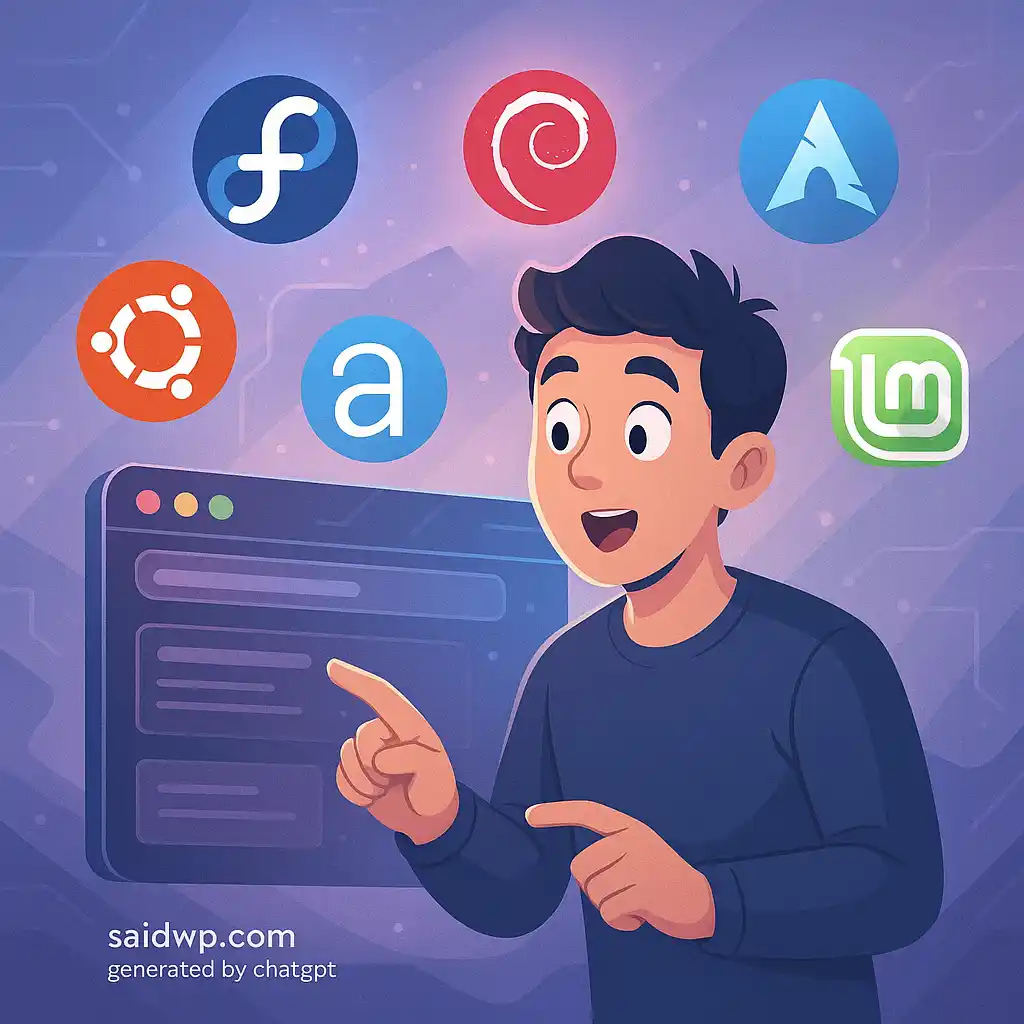
info Atur ukuran teks artikel ini untuk mendapatkan pengalaman membaca terbaik.
Curious About Linux But Don’t Wanna Mess Up Your Laptop?
So here’s the deal…
Maybe you’ve heard about Linux. You’re a little curious. But the moment you hear “install,” “partition,” or “dual boot,” your brain shuts down. Sounds too techy? We get it.
The good news?
You don’t need to install anything to try Linux now. Say hello to DistroSea — your new playground to explore Linux, all from the comfort of your browser.
So, What Exactly Is DistroSea?
DistroSea is a web-based platform that lets you test-drive different Linux and BSD distros through your browser — yep, no downloading, no setup, no virtual machines.
It uses noVNC to stream a live Linux desktop to your screen. Just pick a distro, hit “Start,” and boom — you’re inside a Linux environment.
They support 60+ distros, from the big names like Ubuntu and Fedora to the more niche ones like Arch, Kali, and elementary OS. And yes, it’s free!
Why Bother Trying DistroSea?
Here’s why you’ll love it:
- 🖱 No hassle: Just one click and you’re in.
- 🧠 Learn without fear: Break the system? Who cares. It’s not your laptop.
- 🔍 Preview UIs: Compare different desktop environments like GNOME, KDE, Xfce, and more.
- 🎓 Perfect for beginners, students, devs, or anyone curious.
It’s like trying on clothes before you buy them — but with Linux.
Pros and Cons of DistroSea
✅ Pros:
- Free and easy to use
- No installation or downloads
- Great for learning and exploring Linux environments
- Wide distro selection (Ubuntu, Mint, Arch, etc.)
⚠️ Cons:
- No internet access inside the VM
- Can be slow if you’re far from their servers (likely located in Asia)
- You can’t install software or make permanent changes
But for a quick peek into the Linux world? DistroSea delivers.
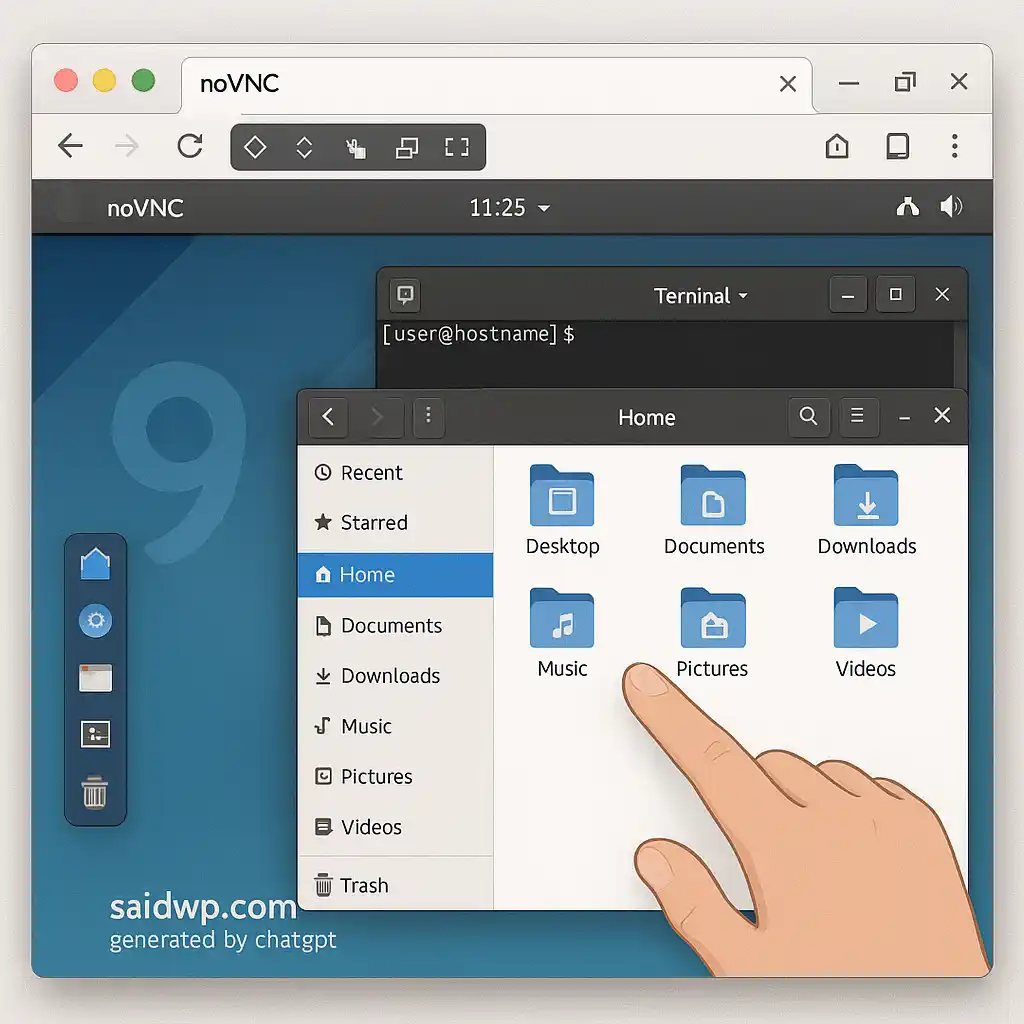
How To Use DistroSea in 4 Steps
- Go to https://distrosea.com
- Pick a Linux distro
- Click Start
- Wait a few seconds and boom — Linux in your browser
Even your grandma could do it. It’s that simple.
Who Is DistroSea For?
- 💻 Students learning Linux basics
- 🧪 Tinkerers who love testing UIs
- ✍️ Writers/content creators needing Linux screenshots
- 🧑💼 Freelancers helping Linux-based clients
- Or just you, chilling at a cafe, exploring Linux for fun.
If you’re curious about Linux but don’t want to break your main system, DistroSea is your low-risk, high-fun zone.
So… Is DistroSea Worth It?
Absolutely — as long as you keep your expectations in check.
It’s not for serious production testing.
But if you just want to explore, learn, and get comfortable with the Linux desktop experience — then it’s perfect.
Wanna go deeper? Set up your own VPS and start playing for real.
Ready to Explore Linux for Real?
If you’re ready to build something bigger — like your own Linux server or email system — I’ve got you covered.
From setting up VPS, installing panels like CyberPanel or aaPanel, migrating websites, to email servers (like BillionMail) — let me handle the tech.
👉 Explore My Services at saidwp.com/jasa
Let’s turn your Linux curiosity into something powerful 🔥
Which Linux distro would you try first with DistroSea?
Let me know in the comments or DM! 😊
- Penulis: SaidWP - Blog

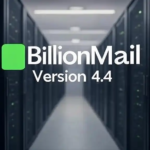
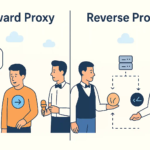
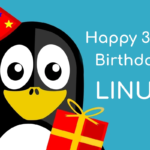
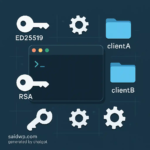


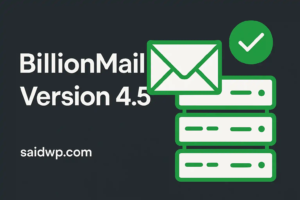
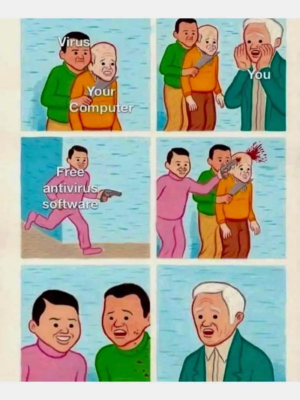

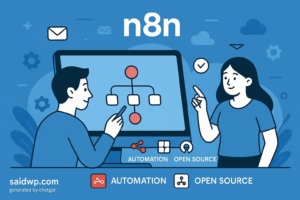






Saat ini belum ada komentar